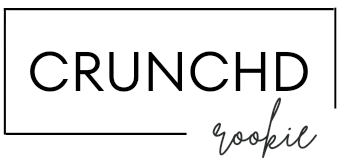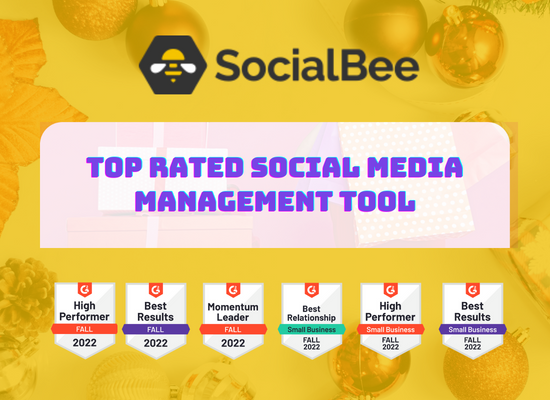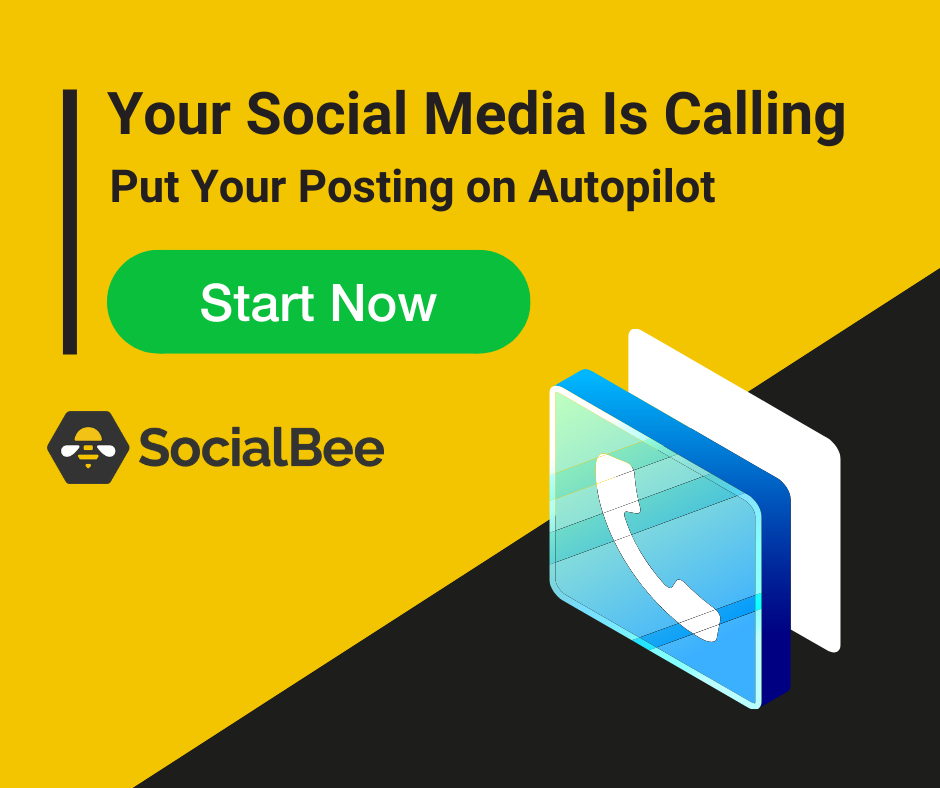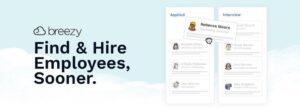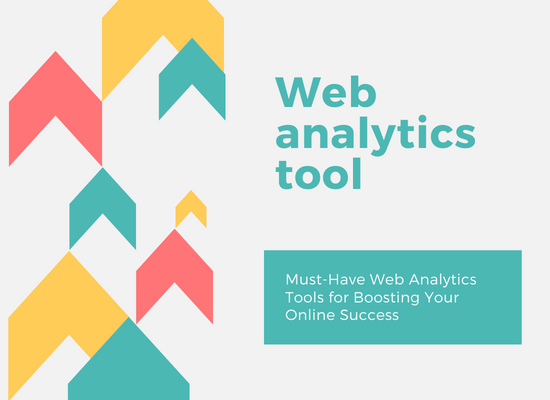SocialBee let you save your time managing your social media accounts. It helps you to increase productivity and grow your social media by spending less time.
Here are the powerful features which makes SocialBee different from other similar tools
Features which makes SocialBee different
Hashtag Generator
SocialBee automatically generates hashtag based on your content. You simply need to create your post and add all the necessary images. SocialBee will automatically generate Hashtag based on your post.
Adding hashtag can help your engagement and visibility. With SocialBee hashtag generator you don’t need to spend hours doing research
You can Simply add your text or image and click on magic wand
How to add hashtags in a post
To add hashtags to you post you need to click on Add new post on the top of dashboard. Next you need to add content to your post which can be image or caption
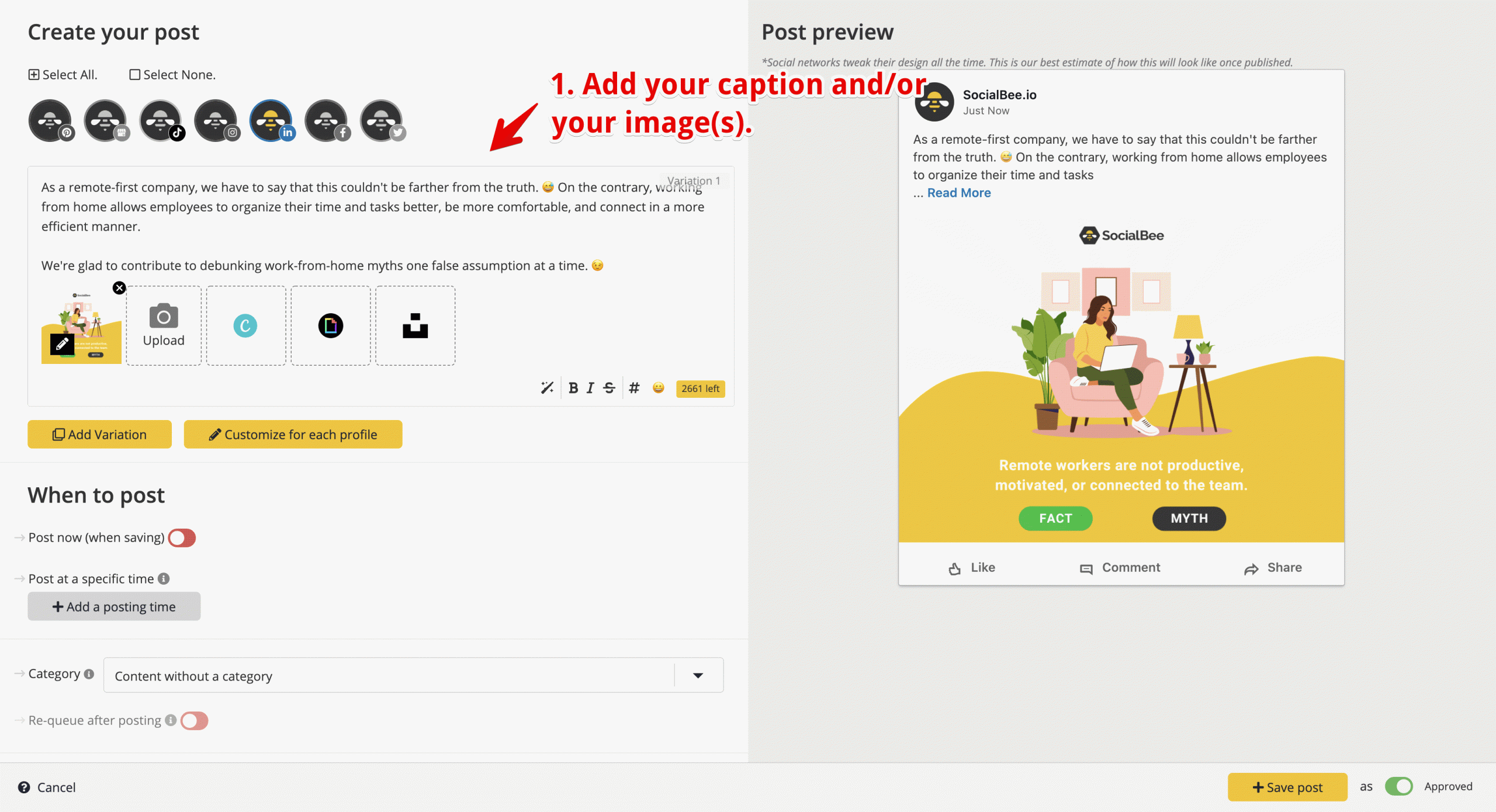
Once you click on wand you can see hashtags automatically getting added at the end of you text
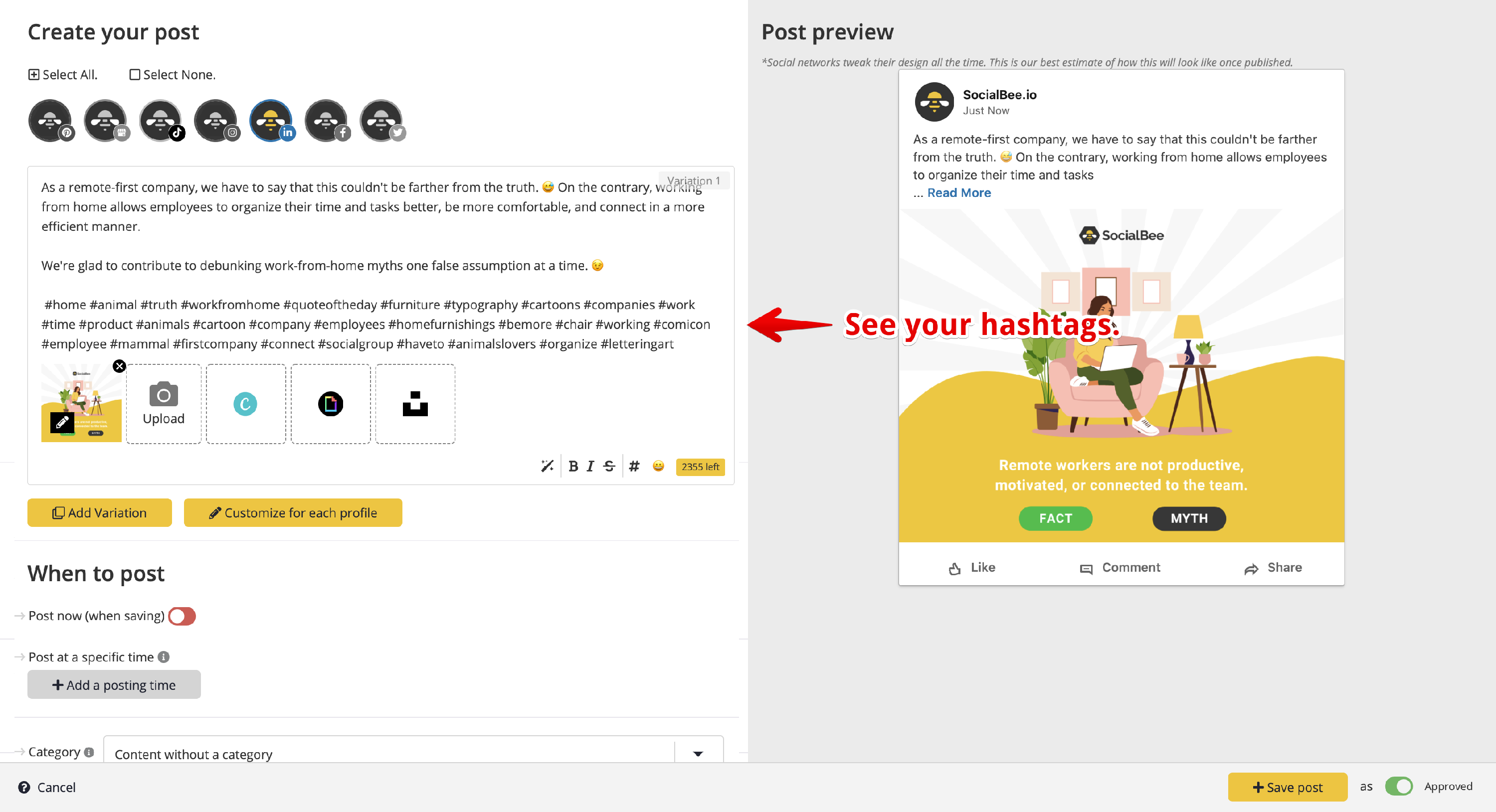
Click here to sign up now
Canva integration
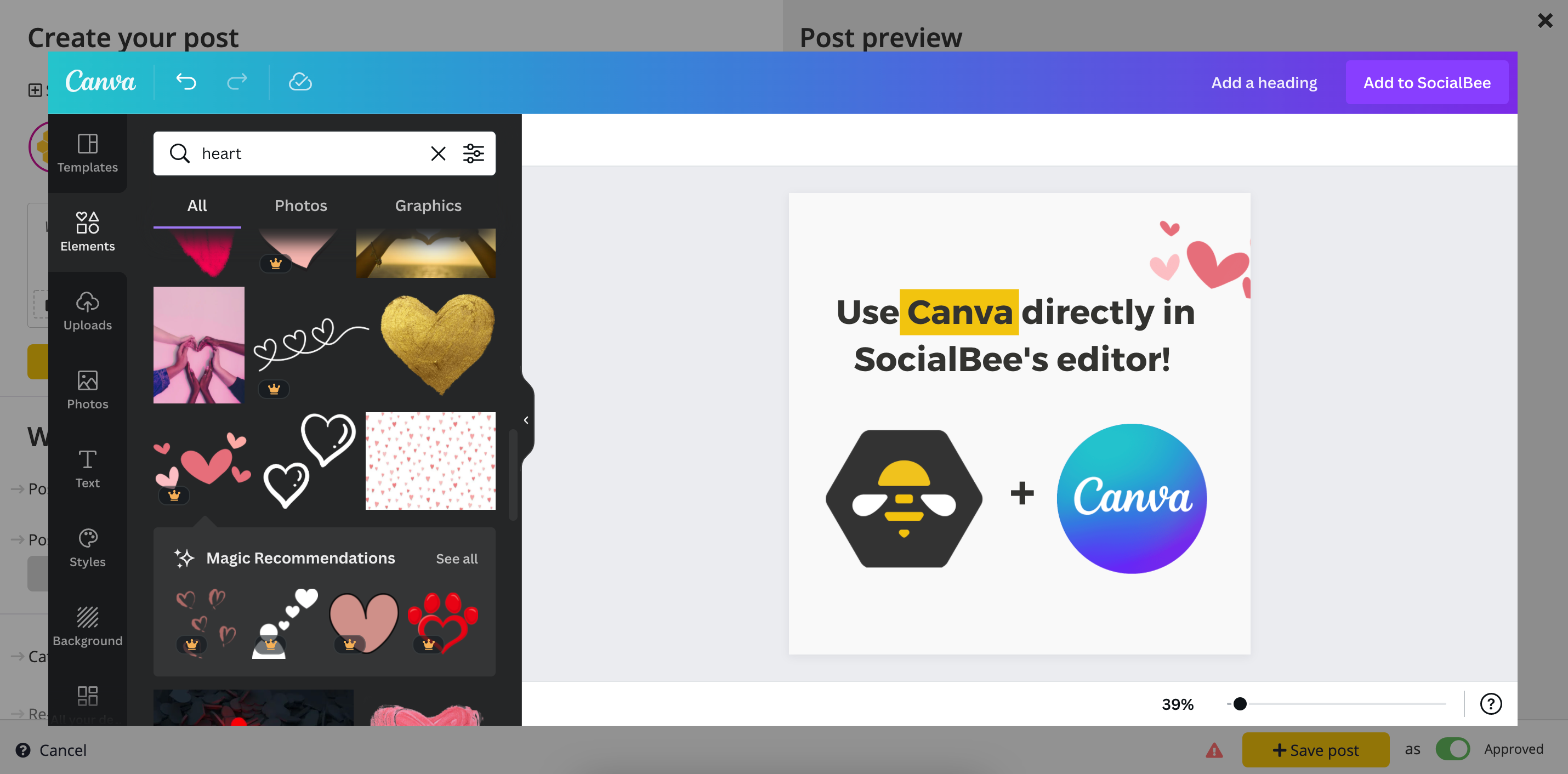
How To Add Canva Design to Your Post
Open your post editor. Follow through the regular steps to select profile and add post content and lastly, click on the Canva logo to open up the Canva editor.
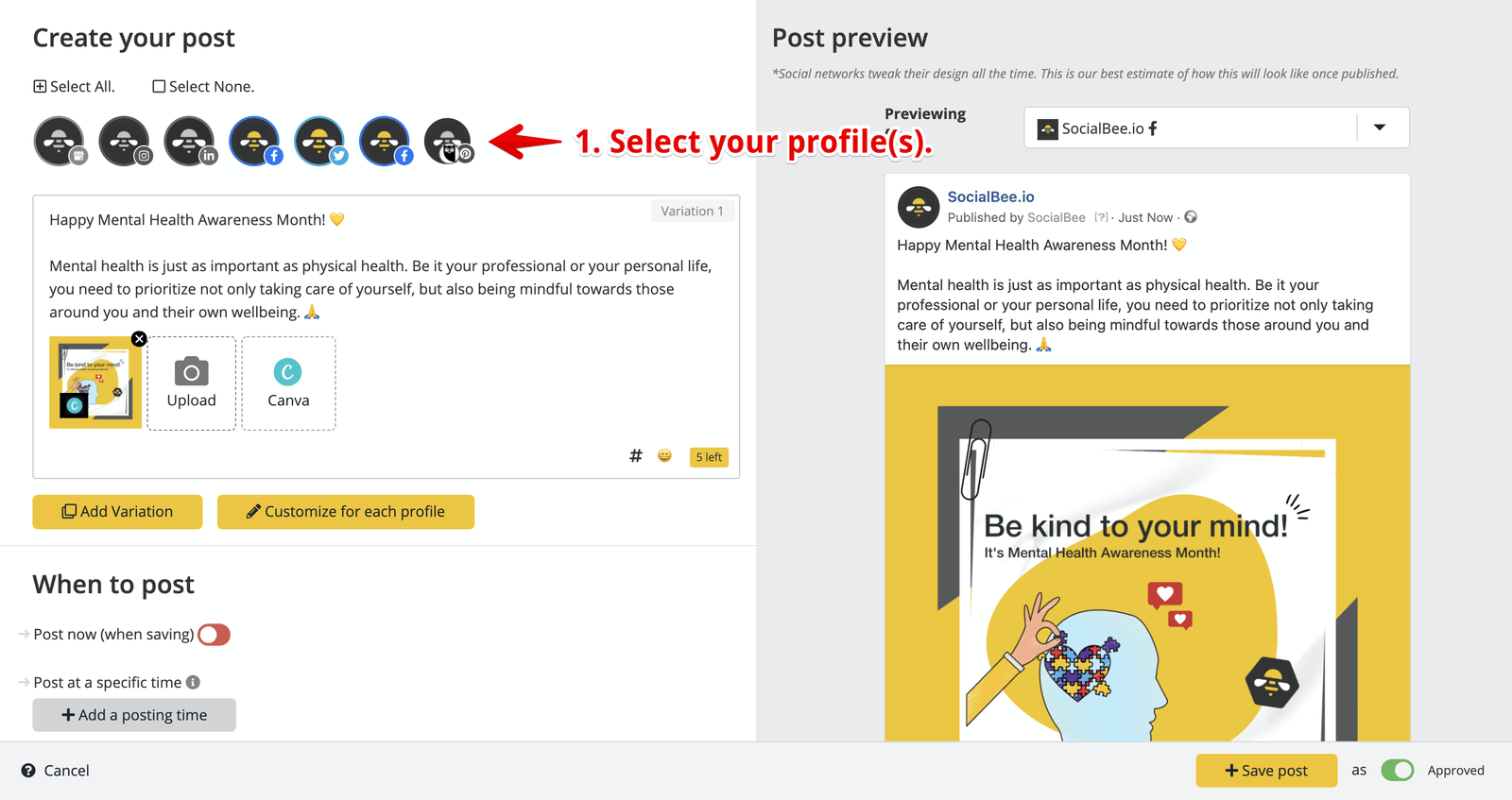
New pop-up window will open and you will be able to search through templates or you will be able to create new design.
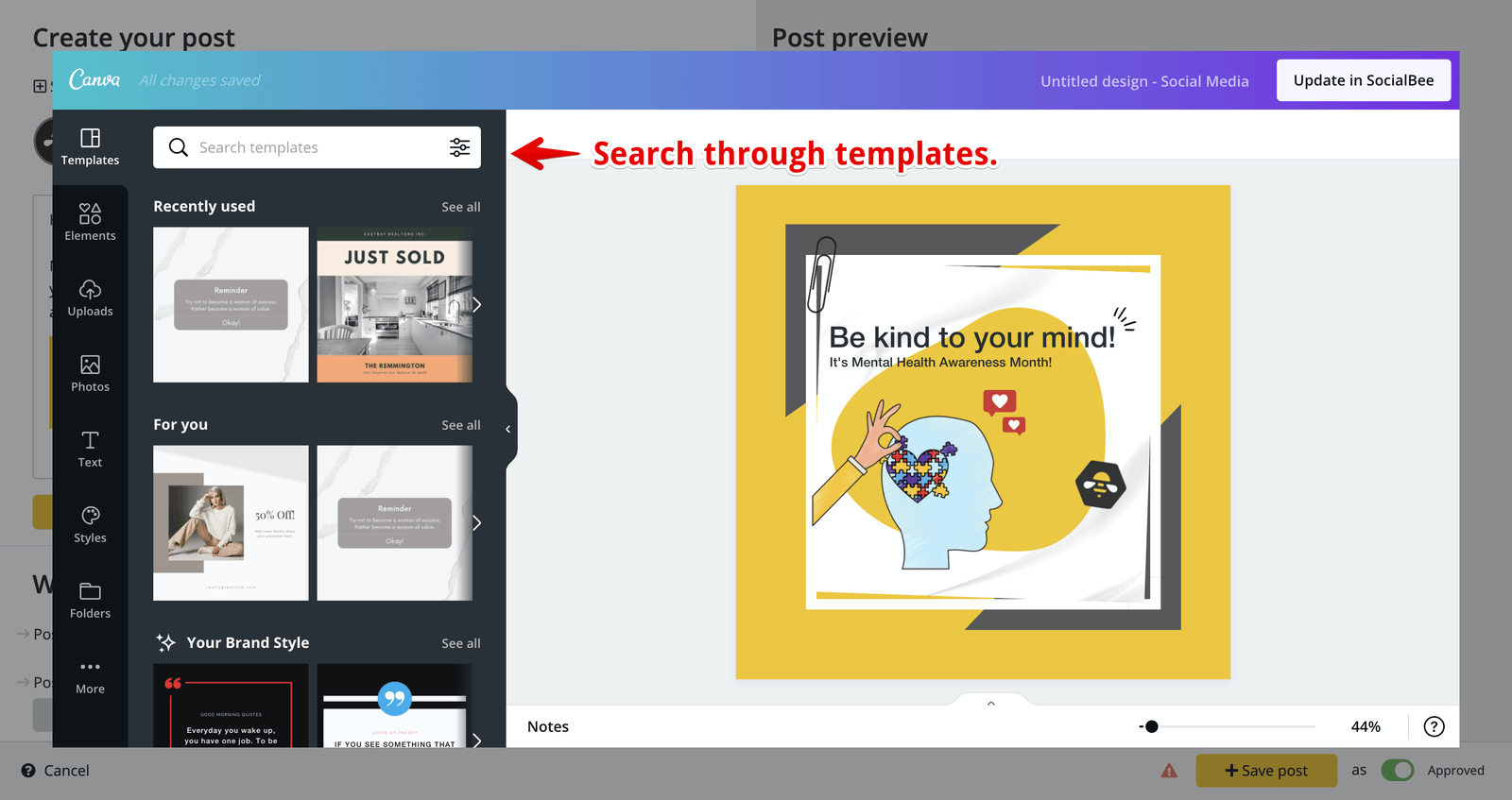
Once you’re done, click on the button at the top right corner and add your image to the post.
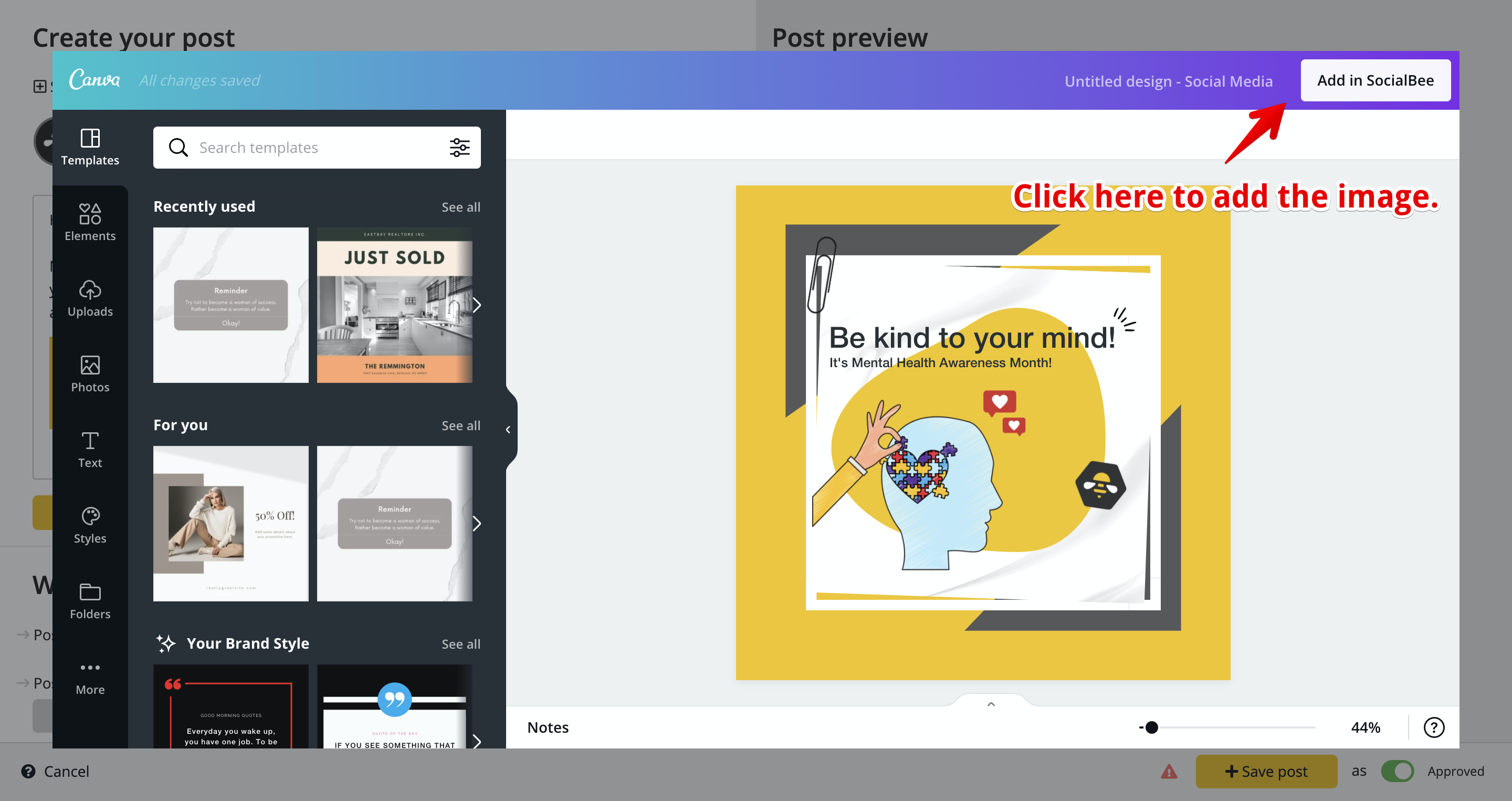
Click here to sign up now
RSS Feeds
RSS is a protocol that some of the sites uses which allow to know when the new article has been published. You can integrate RSS feed of your website with SocialBee. In this way whenever new article is published SocialBee will automatically create new post.
How to Add RSS Feeds
To import the RSS feed you need to first identify RSS feed in a website from which you wanted to import. Click here to see how to do this. Once you have found the link, you are ready to tap into the honey! To do so, you will need to navigate to the RSS tab, from the Content menu. Once you get there, click the “+ Add RSS” button.
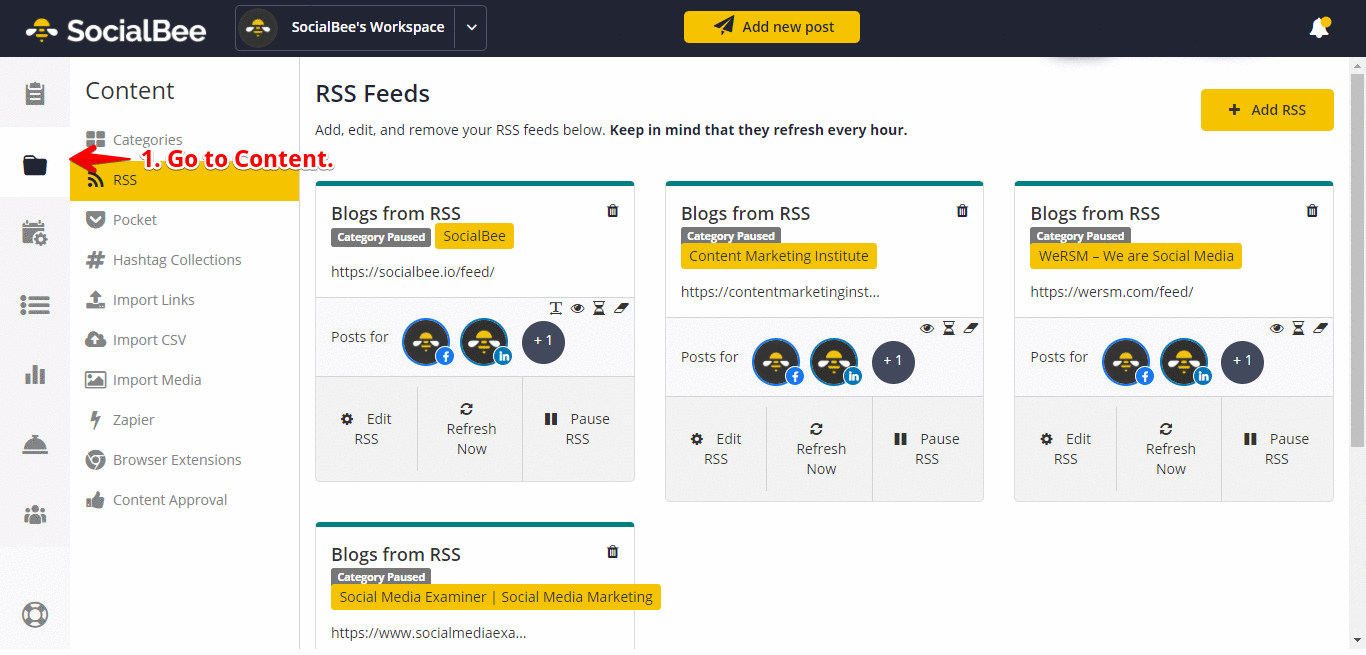
A window will pop up that will require you to Define your RSS. Here, you will be able to select the profiles that you want to assign it to, paste your RSS link (don’t forget to click on Fetch to preview it), and select the category to which you want to add it. Once you’ve done all that, you can go ahead and create the RSS in SocialBee.
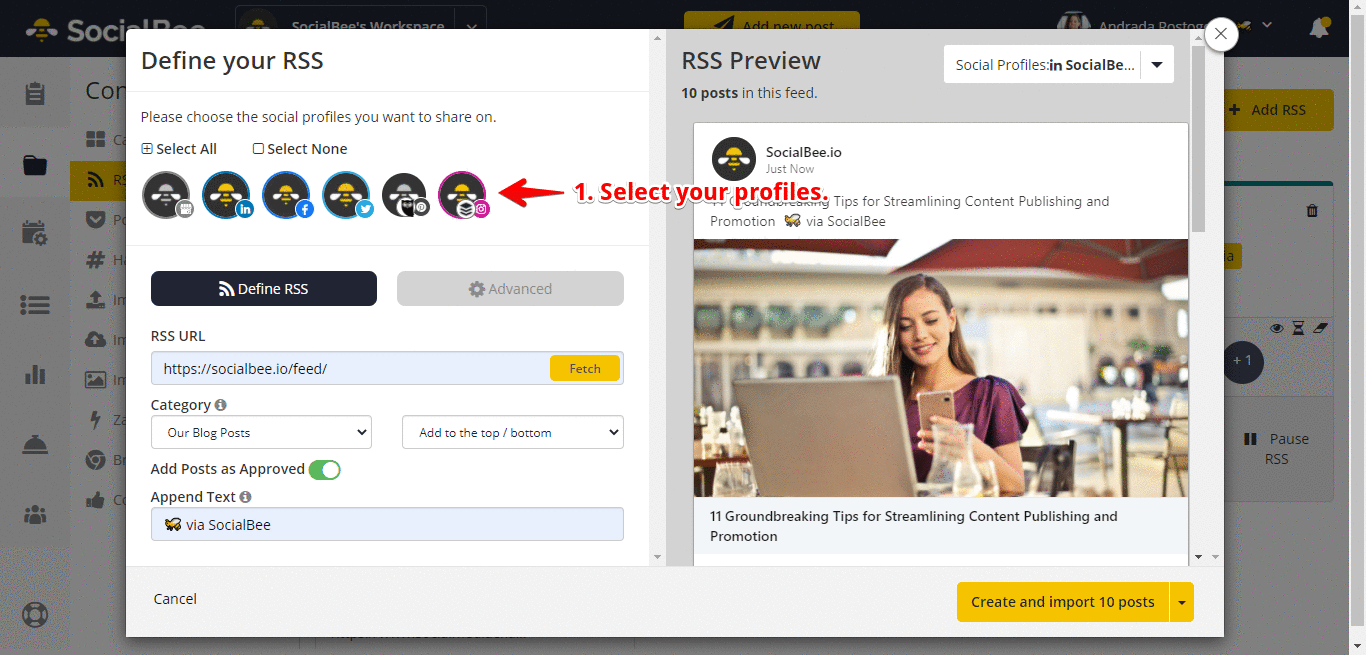
The Analytics Dashboard
Once you’ve set everything up and your posts start going out, you’re able to get insights into how your profile and posts perform. And we are happy to give you a bunch of tools to keep track of it.
You can find all of this information in the Dashboard Tab of your Analytics menu. You should first get accustomed to the “Analytics Dashboard”. One thing you’ll notice is that each profile has a separate dashboard. This is because the information is shared differently by each social network.
This is what your Analytics Dashboard looks like:
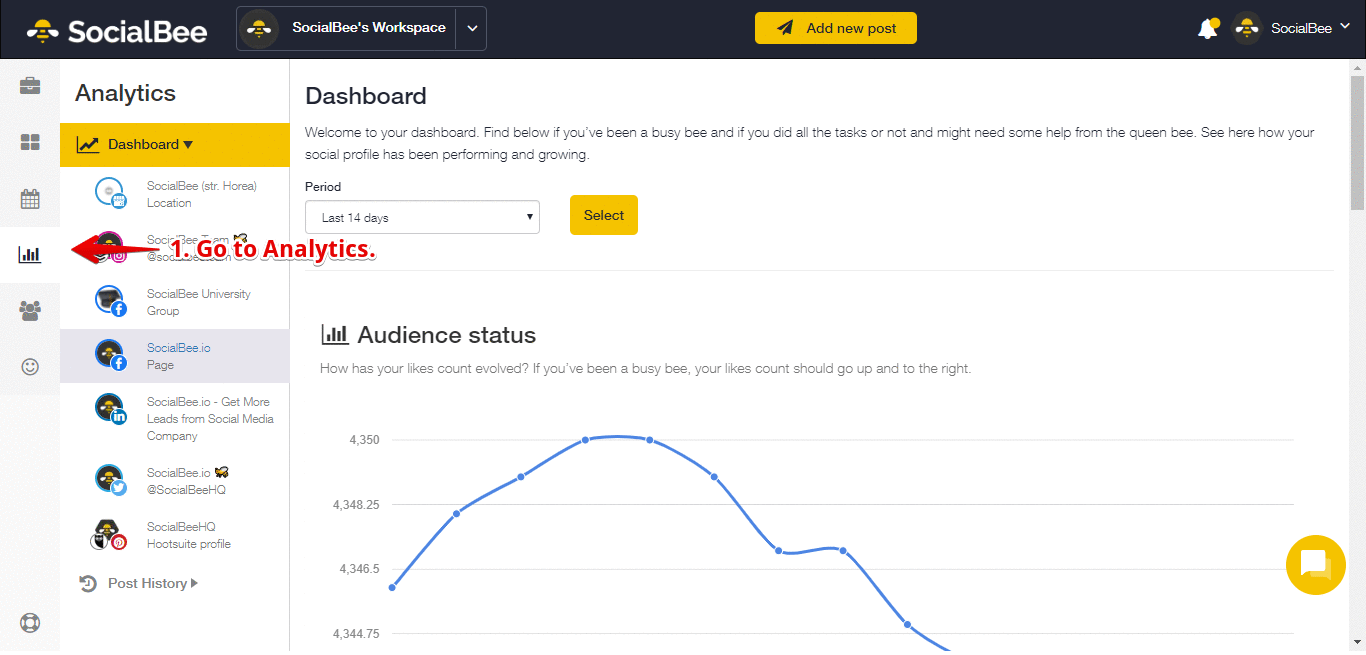
Click here to know more
SocialBee Reviews
Other than that SocialBee is loved by thousands of brands around the World
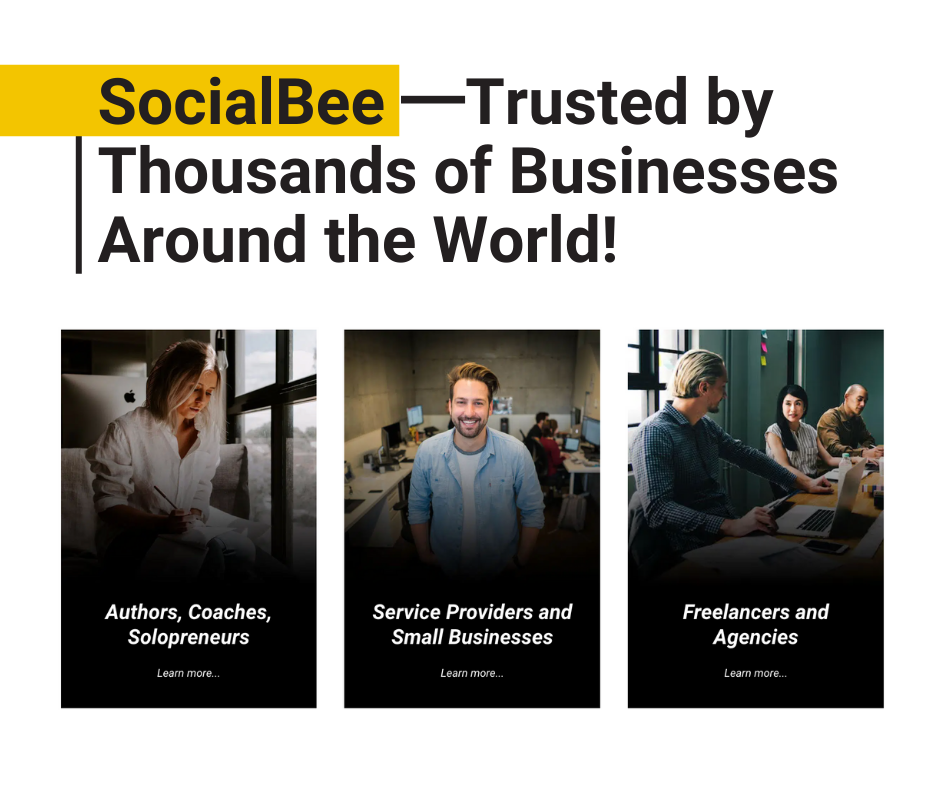
Click below to see all the reviews about socialbee
Got impressed by Social bee? Sign up now for free
You can also schedule 1 on 1 call with SocialBee team to know more. To schedule a call Click here