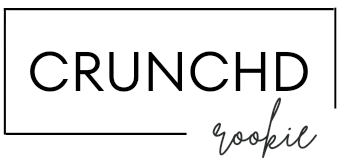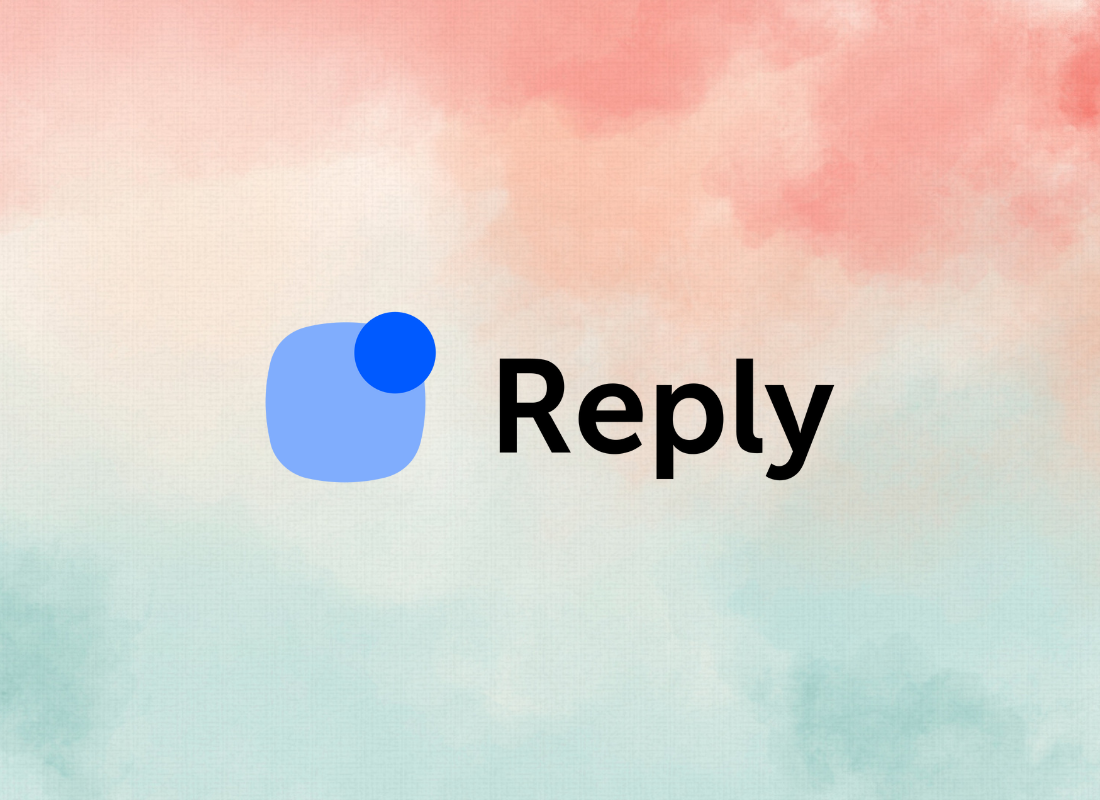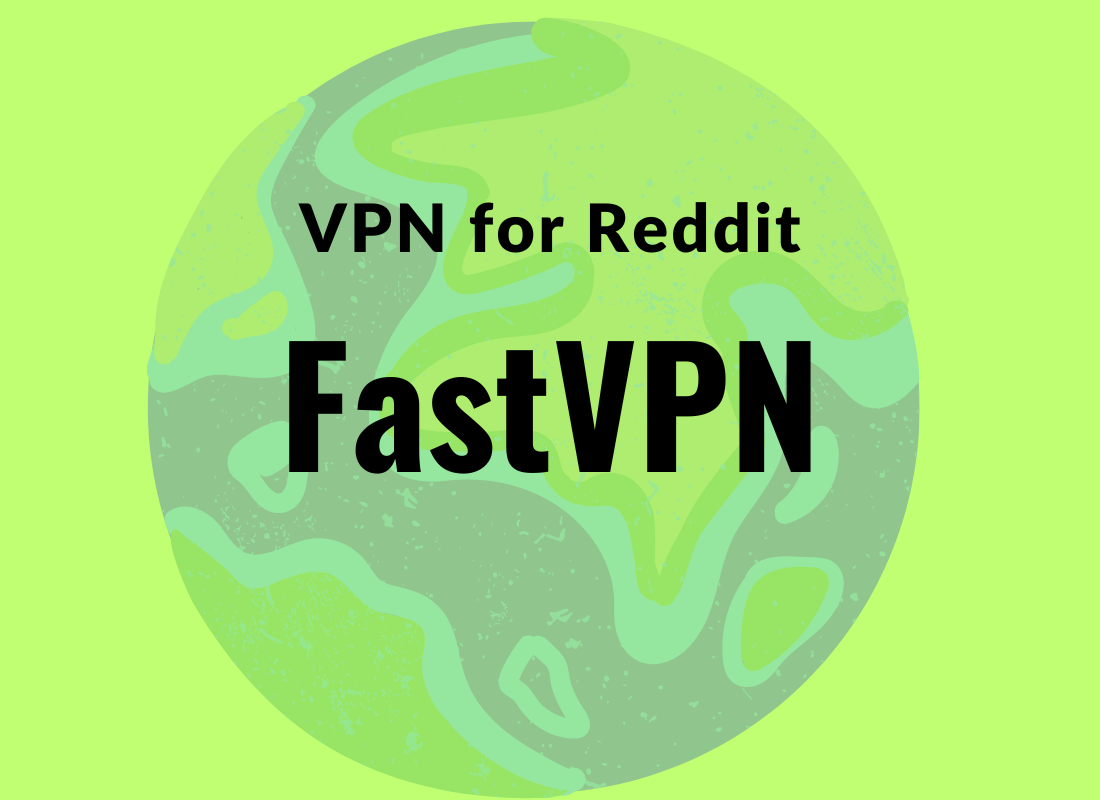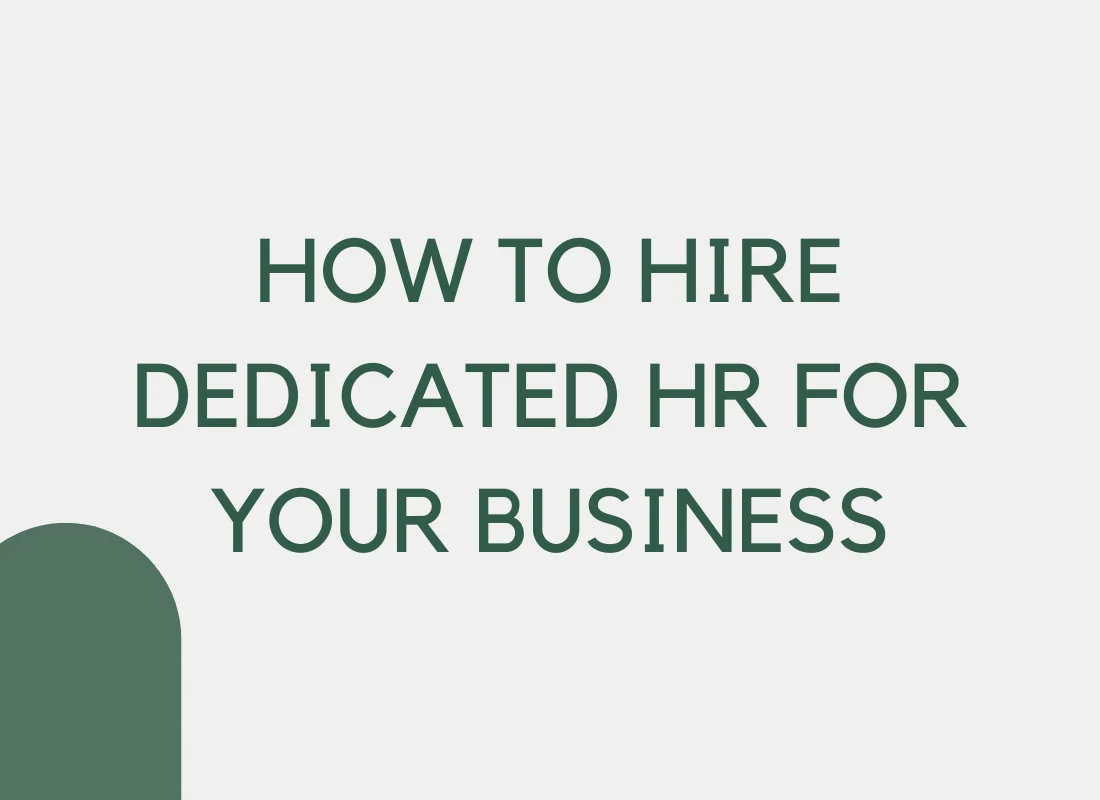Here are the step-by-step instructions on how to create email sequences with Reply.io:
- Log in to your Reply.io account. Click here to create free account
- Click on the Sequences tab.
- Click on the New sequence button.
- In the Name field, enter a name for your sequence.
- In the Description field, enter a brief description of your sequence.
- Select the Type of sequence you want to create. You can choose from From template, From scratch, or From magic.
- If you selected From template, select a template from the list.
- If you selected From scratch, click on the Add step button to create your first step.
- In the Subject field, enter the subject line for your email.
- In the Body field, enter the body of your email.
- If you want to add attachments to your email, click on the Attachments button and select the attachments from your computer.
- Click on the Save button to save your step.
- Repeat steps 8-12 to create additional steps for your sequence.
- Once you have created all of the steps for your sequence, click on the Next button.
- In the Schedule section, select the schedule for your sequence. You can choose to send your emails immediately, on a specific date and time, or on a recurring schedule.
- In the Contacts section, select the contacts you want to add to your sequence. You can add contacts from your account, or you can upload a list of contacts from a CSV file.
- Click on the Save button to create your sequence.
Your sequence will now be created and ready to send. You can view your sequences in the Sequences tab.